Appearance
Theming
NuxtMicroServices has a built-in theme system. It allows you to easily change the look of you application.
Each theme can have config, assets and translations. All these things should be placed in the {srcDir}/theme/themes/{themeName} directory. Specify themeName in the theme.name option of the module config.
import { defineConfig } from 'nuxt-splitty'
export default defineConfig({
theme: {
name: 'default', // default theme name
themesDir: 'theme/themes', // default themes directory
},
})
import { defineConfig } from 'nuxt-splitty'
export default defineConfig({
theme: {
name: 'default', // default theme name
themesDir: 'theme/themes', // default themes directory
},
})
Config
By config you change the look of the site (hide/show components, change colors, etc).
Create your config file {srcDir}/theme/themes/{themeName}/config.ts.
The file should export by default a function which returns the config object as Ref (use useState for that). Extend also IThemeConfig from 'nuxt-splitty/types/theme/config'.
// theme/themes/default/config.ts
import type { Ref } from 'vue'
import type {
IThemeConfig
} from 'nuxt-splitty/types/theme/config'
export default (): Ref<IThemeConfig & { showFooter: boolean }> => {
return useState('theme-config', () => ({
name: 'default',
showFooter: true,
}))
}
// theme/themes/default/config.ts
import type { Ref } from 'vue'
import type {
IThemeConfig
} from 'nuxt-splitty/types/theme/config'
export default (): Ref<IThemeConfig & { showFooter: boolean }> => {
return useState('theme-config', () => ({
name: 'default',
showFooter: true,
}))
}
Usage:
<template>
<div>
<AppHeader />
<slot />
<AppFooter v-if="themeConfig.showFooter" />
</div>
</template>
<script lang="ts" setup>
const themeConfig = useThemeConfig()
</script>
<template>
<div>
<AppHeader />
<slot />
<AppFooter v-if="themeConfig.showFooter" />
</div>
</template>
<script lang="ts" setup>
const themeConfig = useThemeConfig()
</script>
Consistent config across themes
To avoid conflicts between themes, use the same config stucture. It's recommended to have a shared interface for config.
Let's move it to {srcDir}/theme/config.ts:
export interface ICurrentAppThemeConfig {
apiUrl: string
showFooter: boolean
}
export interface ICurrentAppThemeConfig {
apiUrl: string
showFooter: boolean
}
Then create a config file for each theme (mdm and imm):
import type { Ref } from 'vue'
import type {
IThemeConfig
} from 'nuxt-splitty/types/theme/config'
import type { ICurrentAppThemeConfig } from '@/theme/config'
export default (): Ref<IThemeConfig & ICurrentAppThemeConfig> => {
const env = useRuntimeConfig()
return useState('theme-config', () => ({
name: 'mdm',
showFooter: true,
apiUrl: env.API_URL,
}))
}
import type { Ref } from 'vue'
import type {
IThemeConfig
} from 'nuxt-splitty/types/theme/config'
import type { ICurrentAppThemeConfig } from '@/theme/config'
export default (): Ref<IThemeConfig & ICurrentAppThemeConfig> => {
const env = useRuntimeConfig()
return useState('theme-config', () => ({
name: 'mdm',
showFooter: true,
apiUrl: env.API_URL,
}))
}
Done! Now if there will be a some missmatch, typescript will throw an error.
Directory structure (mdm, imm themes):
├── theme │ ├── config │ │ ├── index.ts │ ├── themes │ │ ├── mdm │ │ │ ├── config.ts │ │ ├── imm │ │ │ ├── config.ts
INFO
mdm or imm should be configured in theme.name option of the module config.
Assets
Put theme assets in {srcDir}/theme/themes/{themeName}/assets directory.
├── theme │ ├── config │ │ ├── index.ts │ ├── themes │ │ ├── mdm │ │ │ ├── config.ts │ │ │ ├── assets │ │ │ │ └── ... │ │ ├── imm │ │ │ ├── config.ts │ │ │ ├── assets │ │ │ │ └── ...
You can use them manually in your components:
<script setup lang="ts" >
import logo from '@Theme/assets/logo.png'
</script>
<template>
<img :src="logo">
</template>
<script setup lang="ts" >
import logo from '@Theme/assets/logo.png'
</script>
<template>
<img :src="logo">
</template>
WARNING
But if you want logo.png in one theme and logo.svg in another, you can use config.
import type { Ref } from 'vue'
import type {
IThemeConfig
} from 'nuxt-splitty/types/theme/config'
import logoSrc from './assets/logo.png'
export default (): Ref<IThemeConfig & { logo: string }> => {
return useState('theme-config', () => ({
name: 'mdm',
logo: logoSrc,
}))
}
import type { Ref } from 'vue'
import type {
IThemeConfig
} from 'nuxt-splitty/types/theme/config'
import logoSrc from './assets/logo.png'
export default (): Ref<IThemeConfig & { logo: string }> => {
return useState('theme-config', () => ({
name: 'mdm',
logo: logoSrc,
}))
}
i18n
You can setup theme specific translations. It could be site name, footer text, etc.
Put translations in {themeName}/locales/{locale}.json
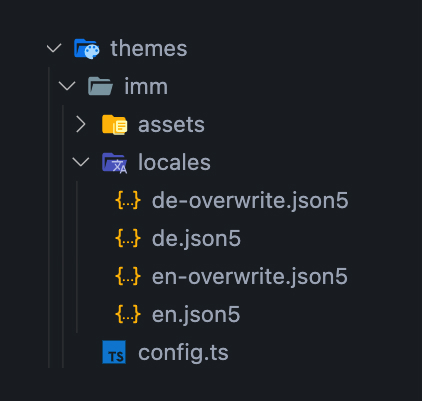
There is also a posibility to override translations of some modules. Just specify exact path for the translation field in the {themeName}/locales/{locale}-overwrite.json (use -overwrite suffix).
{
"@core": {
"pages": {
"home": {
"h1": "Theme Specific Title"
}
}
}
}
{
"@core": {
"pages": {
"home": {
"h1": "Theme Specific Title"
}
}
}
}
WARNING
Be careful with overwriting translations.
Recomendations
To prevent translations conflicts, it's recommended to use a specific root translation key. @Theme for example (if you don't have a module with such name).
{
"@Theme": {
"_": {
"siteName": "MDM Shop"
}
}
}
{
"@Theme": {
"_": {
"siteName": "MDM Shop"
}
}
}